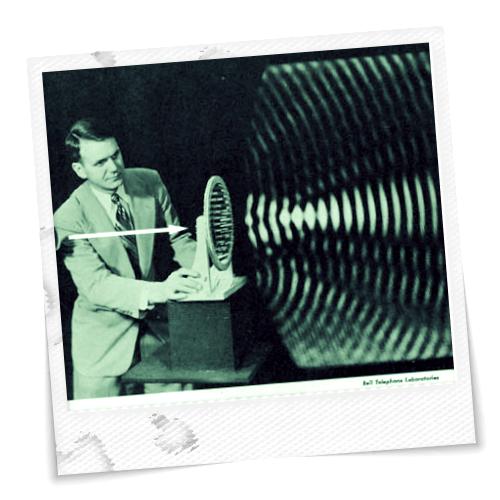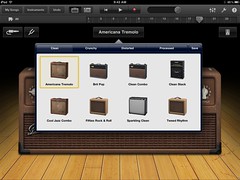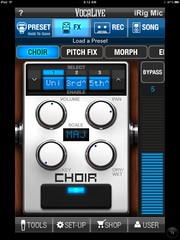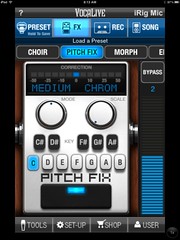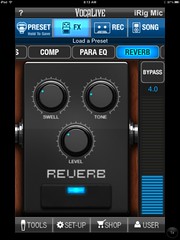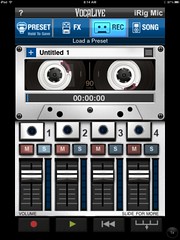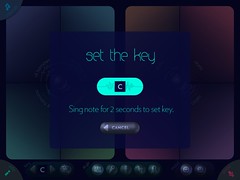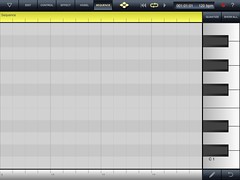So far we’ve looked at iOS devices as digital audio workstations, notation readers and scorers, and as musical synthesizers. This time we’re going to take a look at the devices as effects processors.
The phrase “effects processor” is a catch-all term that refers to just about any way that sound is manipulated before its amplified, recorded, etc. This could be as basic as adding reverberation to make it sound like your in a large auditorium instead of a small recording studio, or as complex as auto-tuning, looping, or otherwise radically altering the sound.
Effects devices typically took two forms. There were rack-mounted devices that controlled EQ, compression, reverb, delay, etc. Then there were performance devices. These were usually geared toward guitarists, and included the Fuzz, WahWah, Flanger, and distortion peddles. Now a whole range of effects peddles can be found. Rack-mounted effects are still important in studio work, but most of those effects can now be found on performance devices themselves, such as keyboards, etc.
Effects apps for iOS seem to look more like performance level devices, and this makes sense. The portability of the device makes it a great alternative if you needs some quick effects and don’t want to lug all your gear with you. If you’re doing a jam session or just practicing, these are great. I’m not sure how it would work in a studio setting, though.
Before we get started we need to look at ways of getting sound INTO the iOS device. There is the built-in mike on both the iPad and iPhone, and that works well if you’re just goofing around. However, if you want to input from another sound source, or have a higher quality of sound, you’re going to need a different input device.
iK Multimedia makes two products designed specifically for the iOS environment. First, there is the iRig microphone. As a mic there is nothing particularly special about it. However, it’s plug does have a headphone out port so that you can patch sounds out of the iPad into a recorder or other device.
The iRig adapter is similar. Instead of a microphone, you can plug in a 1/4 inch stereo plug from a keyboard or guitar. As with the mic, there is a way to plug in headphones or line out. Street price for the mic is about $60, and $40 for the adapter, so you’re looking at about $100 for ways to get sound into your device. Of these two, the adapter is probably the most versatile, since you can plug other microphones or just about any other type of signal into it.
Once you’ve got a way to get decent sounds into the device, you’re ready to start adding effects. We’ll start with some of the apps that mimic the performance peddles guitarists use, then move on from there. Since I’m not a guitarist, I can’t really offer sound clips by way of demonstration, but will just have a few screen caps, starting with our old friend…
Garage Band
One of the performance modules in Garage Band is a guitar amp. You would have to use an input device such as the iRig adapter, but once you’re connected you can select from a wide range of amp styles.
You can also add up to four effects peddles, with everything from reverb to distortion effects.
In addition to Garage Band, iK Multimedia makes its own amp app called Amplitube. You can purchase various effects modules, similar to the foot peddles in Garage Band. Again, since I’m not a guitarist I haven’t purchased this app, will just have to refer you to their website. Two other contenders are JamUp Pro from Positive Grid and StompBox from 4Pockets. I’m sure there are plenty of others out there.
Since I can’t demonstrate these apps, we’ll move on to voice, and since we’re already talking about ik Multimedia, let’s take a look at…
VocaLive
VocaLive is designed to work with the iRig mic. However, it will work with the built-in mic on the device. In addition to the effects, it has a voice training module with warm-ups and listening exercises, as well as an on-board recorder that can be expanded to a four-track recorder through an in-App purchase.
My favorite of these effects is the Choir harmonization effect. You can harmonize up to three voices and set the intervals for harmonization. The image below shows it set for unison, a major 3rd up, and a major 5th up. I typically set up for a 4th down, then 3rd and 5th up. You can configure it for various keys, as well as set it for chromatic, major, minor, and modal scales.
The app also has pitch correction. You can set the hard autotune sound that produces the semi-robotic sound popularized first by Cher then later by other artists, or you can do simple pitch correction.
There is also a morph app that presents an X-Y axis to change pitch and modulation. You can generated distorted voices or even change vocal gender.
There are also standard apps such as reverb and EQ.
The effects can be layered and set up as presets for quick access during performance. The on-board recorder does capture any effect that has been added to the signal.
Here’s a sample of VocaLive. I’m singing “Wade in the Water” with a simple piano accompaniment.
The effects are a bit tinny to my ear. I’m sure there is a way to fix that. You can at least hear the reverb and some of the harmony in the piece.
ImproVox
ImproVox is similar to VocaLive, but has a simpler, cleaner interface. It doesn’t have anywhere near the number of effects found in VocaLive, but everything is laid out very neatly and effects can be changed on the fly.
Users are presented with two X-Y screens, each divided into four quadrants. The left is the harmonization pad. Each quadrant on that pad represents the number of voices available. Moving the controller ball from the center of the pad selects the voicing, Moving the ball further from the center intensifies the effect.
The right screen controls reverb effects. As with the harmonization pad, each quadrant represents a different effect, and the further you move from the center, the greater the effect.
There are simple control buttons at the bottom of the screen. One sets the key. You can do this manually by selecting the key, or you can hum a note into it to establish a tonal center.
I found the humming part to be harder than it looks it usually takes much longer than 2 seconds for it to lock on. However, once it does it will play a broken chord to establish the new key, and you can go from there. It’s a great way to set up a key comfortable for your voice.
Five more keys across the bottom of the screen determine harmony style. You can have choral style, barbershop, jazz, and others.
In the bottom left part of the screen are the record functions. You can overdub parts and build up a fairly complex piece, as well as save creations for export or to share on SoundCloud.
Finally, a button in the top left corner controls autotune. You can set it from hard autotune to something a bit more forgiving.
Personally, I find this app much easier to use than VocaLive, even though it doesn’t have the same capabilities. I find it easier to get the harmonies to sound nice. Improvox is only $3.99. There is a free version of VocaLive, but it’s very limited. The full version is $19.99.
Latency seems to be an issue with ImproVox. Especially if I had earbuds in, there would be a very slight delay between when I sang a note and when I heard it in the earbuds. I don’t know if there is a way to mitigate that, but that alone would prevent this app from rising from the toy/play category to a true studio tool.
In the clip below I re-recorded “Wade in the Water,” this time using ImproVox. You can hear that latency, as well as a distinct robotic effect from the ever-present auto-tune.
The next two apps I tend to think of more as vocal effects toys rather than as true effects processors. Still they are quite fun.
The first involves audio looping. Audio looping during performance has gotten to be a big thing with solo performers. You can loop on the fly and build up a complex layer of sounds, then sing on top of that. Scottish singer K. T. Tunstall is probably one of the most prolific loopers. Beatbox performers also use looping to build up complex rhythm tracks over which rap or other melodies can be added.
VocalJam
First up is VocalJam by vocal effects giant TC Helicon. VocalJam is capable of recording up to 30 seconds for each loop. There are six loop positions so you can create six different sections for your song, each with its own set of loops.
In addition to looping pitch correction and reverb can be added as in-App purchases.
On the iPhone VocalJam seems to have the same latency issues as ImproVox. I haven’t noticed the same problem on the iPad, and I’m not sure if there is some setting I could change, or if I’ve got some app running in the background that’s causing problems.
While I’ve had fun with this app, I’m still learning how to use it. I’m no beatboxer, and I’m still trying to get the hang of layering. So, rather than be embarrassed by my feeble attempts, here is vocal artist John Paul and his song Old Hill…
Two more live performance looping apps are Loopy, and Everyday Looper. I haven’t had a chance to try these (because I don’t want to go broke buying apps.
The last app I’ll cover today is a flashback to the 1980s…
iVoxel
iVoxel is a cool singing vocoder app from VirSin. Vocoders are famous (infamous?) for producing robotic vocal effects. This app takes a vocal or other sound input, distorts it, then allows it to be played from the keyboard. You can use the built-in keyboard or a MIDI keyboard such as the Akai LPK25. You can also use the built-in mic on the iPad/iPhone or an external mic such as the one from iRig.
There are lots of parameters for distorting the sound. You can also set up attack, hold, and end points for the samples.
The app also includes an on-board sequencer, but I haven’t had a chance to try it out, yet.
The cool thing about this app is that you don’t have to sing to create some interesting music. If I use the basic settings and take off the mono setting, I can turn simple speech in to harmonized chords as played from the keyboard.
I figured that if any speech would work, why not a famous speech? I downloaded an MP3 of Martin Luther King, Jr’s famous “I Have a Dream” speech. I set up iVoxel on my iPad with the iRig adapter. I had the MP3 on my iPhone, and patched it in through that adapter. As the speech played I improvised some chords on an F-major scale. The signal was routed from the iPad back out to my little Tascam DR-05 recorder.
I was amazed at the results. I popped the resulting file into Audacity and edited out applause and King’s characteristic dramatic pauses. The first part of the speech builds upon the phrase “Now is the time…” (“I have a dream…” comes later in the speech.) I let each repetition of that phrase build to a cadence. Here’s the result…
It sounds a bit like the auto-tuned Symphony of Science video. I’ve got several other ideas for this app that I want to try when I have some time.
Finally, I did some experimenting with my home studio setup. I’ve got a Peavey 8 channel mixer that I use with my Mac. I was able to take the FX Send outputs from the mixer and plug them into the iRig adapter. From that I took the headphone/line-out and patched it back into the FX Return inputs on the mixer. That way I could apply any effects from the iPhone or iPad to any signal sent through the mixer. That opens up a whole world of possibilities for sound manipulation.