I really miss Google Notebook. Combined with the Firefox plugin, it was one of the most useful tools for online research. I was very disappointed when Google decided to discontinue the service. At least they copied all of my notes into my Google Docs account when they ended the service.
So, I’ve been trying to use Google Docs when I do research for this blog. It’s not quite as elegant, but it gets the job done. Now Google has released a new tool for Google Docs. While it doesn’t completely replace Notebook, it does have potential as a great research tool.
The Research Tool can be accessed in Google Docs by going to Tools, then Research (duh.)
A sidebar opens with a Google Search box and suggestions for use.
Typing in a search keyword will bring up a set of results, starting with images.
The images can be dragged and dropped into the document.
A citation is created with a footnote at the bottom of the page containing a link back to the image source.
Hovering over one of the web results will display three options. Selecting Preview will display a thumbnail of the page in another sidebar.
Insert will insert the link into the document.
Selecting Cite will create a footnote at the bottom of the page.
If the keyword contains a location, then the first result displayed will be a Google Map. Other location information is displayed below the map:
Latitude and longitude coordinates can be entered into the search box to refine a location.
Clicking on Insert will put the map into the document. Clicking on Edit will allow users to zoom in or pan to refine the map location.
I plan to start using this right away with my research for my blog posts. With the footnotes and citations, all I’ll need to do is create the post in Google Docs, then just copy and paste it here. We’ll see how that works. It still doesn’t replace Google Notebook, but it’s a start.
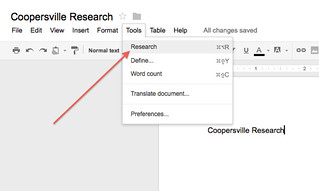
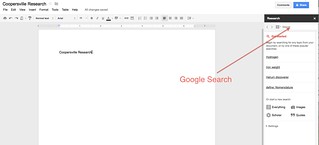
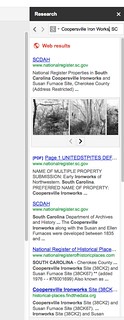
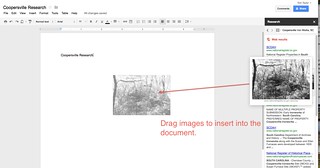

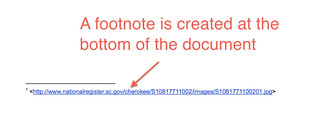
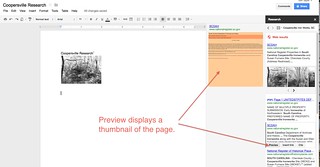
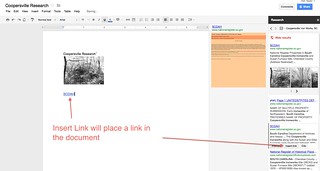
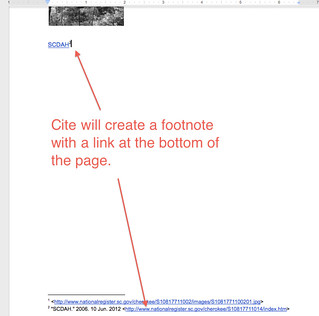
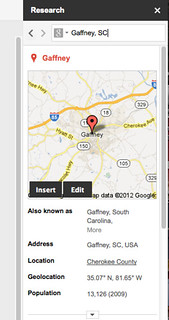
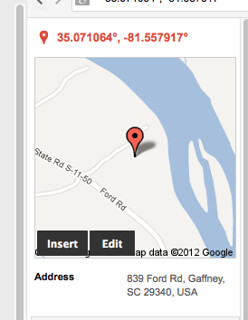
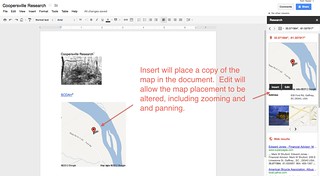
Nice tutorial! If you’re one of those who’ve already updated to Google Drive from Google Docs (like me), your tutorial still works as-is.
Thanks, Mark. I’ve activated Google Drive and downloaded the client program, but haven’t started using it. My problem is that I’ve got no less than four Google Apps accounts that I use on a regular basis, and I’m still trying to work out which one I want connected to Drive.