I blame Duck Hunter. If he hadn’t told me about adding textures as overlays, I might have happily continued posting away to Flickr in my ignorance without worrying about even more post processing. As it is, I can’t just upload a photo. I’ve got to consider whether or not it should be HDR, fake Lomograph, fake Tilt-shift, Orton, or with added texture.
Actually, adding texture turns out to be a pretty quick and easy tool, and the results are better than I anticipated. My previous experience with texture in Photoshop had been with the built-in texturizer filter To me, the results weren’t satisfying. At the worst, they looked goofy, and at best, they looked overdone. Here’s my new way of adding texture, thanks to Duck Hunter…
Here’s the original photo from the one above:
I then downloaded this texture from Flickr photographer Ghostbones:
In Photoshop I resized the texture image so that it would match the photo of the bridge. I then copied the texture and pasted it into a new layer on top of the bridge photo. I then set the blend mode for the texture layer to “Overlay”. At this point you can adjust the opacity of the texture layer to decrease the effect. I also added a level adjustment layer so I could monkey with the lighting.
The result is the image you see at the top of this post. The black edges of the texture layer add a bit of vignetting to the image, and the underlying texture seems to make the sky more dramatic and brings out the broken texture of the road bed. The whole bridge structure looks more aged.
I tried this same technique with two other photos. In both of these cases I used the same texture layer that I used for the bridge picture. Below is a side-by-side comparison of the original, then the photo with the texture layer applied.
Original Timpani:
With Texture:
Original Abandoned Farm House:
With Texture:
As you might imagine, this technique can be used to excess, and it’s not appropriate for all images. Some textures work better with specific photos. I’m just happy to have another tool for taking a mediocre image and making it just a little better.
[tags]Photoshop, texture, photography[/tags]
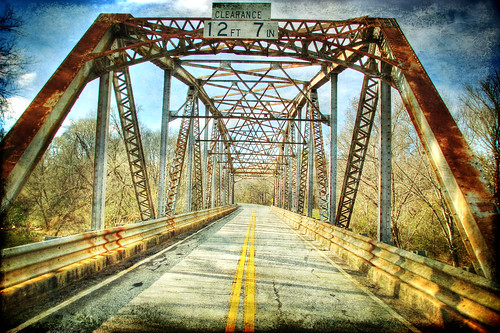






Lots of options. The “fade” command under the “edit” menu gives a whole line of other options to tweak the operations. I’m rather impressed with the prospects. I wonder, too, if this could not be used to apply a “Polaroid transfer” effect as well to the edges.
Bottom line for me: this kind of post-processing is blurring the line between traditional photography, painting, and probably some other, newer genre. Outputting images like some of these to large print sizes might be quite a marketable endeavor (to make money), eh?
Glad you are having so much fun with it. I really like what you have created. I’m going to have to make some time and try some more as well.